Initial Overview
The PlayStation VR2 is, in some ways, the most advanced consumer headset for VR gaming. Its HDR OLED screens allow for brightness and clarity, which is uncommon in VR, and it brings haptic feedback not just to its controllers but to the headset itself. Probably its standout feature, though, is its eye-tracking capabilities, used for both gameplay applications in games like Rez or The Dark Pictures: Switchback and the Dynamic Foveated Rendering, or DFR, that PSVR2 games frequently offer to improve performance.
But there are also a few drawbacks. The main one is the wire, which seems to currently be rather critical for some of the features mentioned above. While VR imagery can be streamed over a WiFi connection on headsets like those from Meta’s Quest line, adding HDR, especially eye-tracking inputs, is likely beyond current technology.
There are also further issues, and in this article, I’d like to offer some tips to alleviate them.

Maintaining the Sweet Spot
The lenses within the PSVR2 are an older type known as Fresnel lenses. These are used to facilitate the previously-mentioned HDR gaming, as they do not dull the brightness as much as the competing and more expensive pancake lenses found in the Meta Quest 3. Sadly, Fresnel lenses have a notable drawback in the form of the very small ‘sweet spot’; essentially, the headset must be positioned on your head just right, and the lenses calibrated to your specific IPD (interpupillary distance). Thankfully, the headset’s eye-tracking sensors make this process much more precise.
A good way to tell that you’re wearing the headset correctly for the best and sharpest image quality is to look at the text on the initial instructions and help menus that come up when you put the headset on.
For example, do you see chromatic aberration on them? This tends to show as a red or blue glow on the top or bottom of the text rather than the pure white you’d expect. Without this adjustment, you might accidentally play a whole slew of games just thinking the headset is a little blurry when the image quality is actually quite sharp in the best of cases.

Avoiding Slippage with Third-Party Accessories
Unfortunately, even once you’ve nailed the sweet spot, the PSVR2’s “ring” strap tends to ride up the back of your head and fall out of alignment (or at least my head). I’m not sure why it does this or how common the issue actually is – perhaps it depends on particular head shapes, and you won’t experience the issue.
However, there is a solution beyond simply readjusting the headset when you notice it: third-party companies like Sudioform and Globular Cluster have produced different “comfort mods” you can purchase to keep the headset in place. I own the Studioform PSVR2 Comfort Kit, which utilises velcroed weights on the back of the ring and a left-to-right wrap-around strap to improve comfort. Still, I’ve also heard extremely positive impressions of the Globular Cluster CMP2 – it’s a more expensive but seemingly more reliable solution in the form of a front-to-back strap and with soft front and rear pads to be fully installed on your headset. I highly recommend either one, should you require it.

Prescription Lenses
Since the VR2’s visor can have its distance from your face adjusted, it’s perfectly possible to wear your glasses with it – it doesn’t even affect the eye-tracking – but having the visor too far away will still reduce the field-of-view and degrade your overall experience (not to mention the potential of accidentally scratching the lenses with your glasses). I have no personal experience with this as I already wear RGP contact lenses (and even without them my eyesight isn’t garbage), but while the PSVR2 is widely considered among the best headsets for glasses users, there is a better option. Companies like HonsVR produce prescription lenses for various VR headsets on a tailored basis, needing only your headset model and prescription to produce lenses that fit right into the PSVR2 visor and, based on all I’ve heard, tremendously improve the experience for anyone with less than 20/20 vision, or even astigmatism.

Play the Red Matter Games
Specific game requirements aren’t usually part of a tips article, but this one makes more sense than you might think. The PSVR2’s screens and lenses are of surprisingly high quality, but it can be easy for some first-time players to choose certain games and leave rather disappointed.
Not every title is equally well-optimised, and even some that push cutting-edge graphics can sacrifice framerate and image quality to get there. If you play a PSVR2 game that looks soft and suffers from issues with motion clarity, it is easy to assume the screens are at fault. By comparison, Red Matter 1 and 2 are perfect for getting a clear idea of how good the screens are. They lock to the native 120hz refresh rate with no reprojection tricks, they use dynamic foveated rendering to hit a resolution that’s actually slightly above native, and they do all this while having visuals that, while not cutting-edge, are very attractive and effective. They’re also excellent dedicated VR games, filled with interaction and puzzles that are only possible in virtual reality.
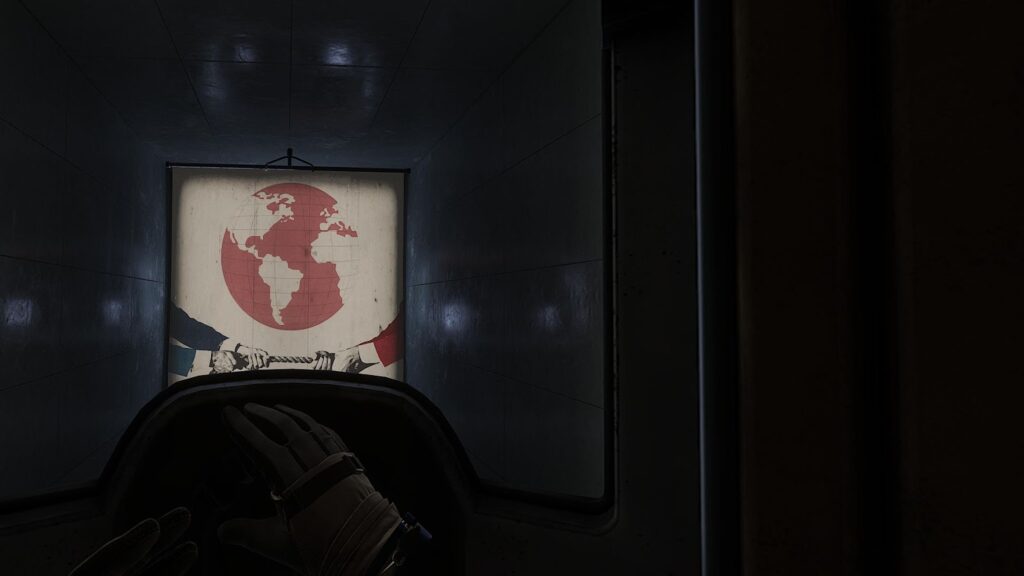

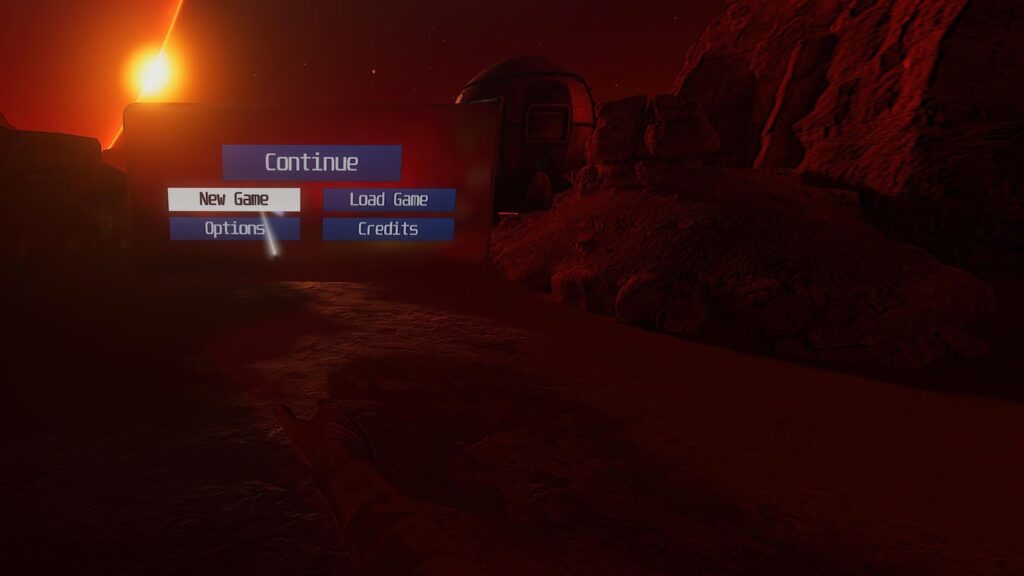

Conclusion
The PSVR2 is a gateway to many wonderful experiences, so it’s unfortunate that it presents these kinds of issues. I still recommend the device for anyone interested in VR who has the space for it, and I hope this list has prepared you for setup.
There’s a whole world of fun new games out there – I hope you enjoy it!





