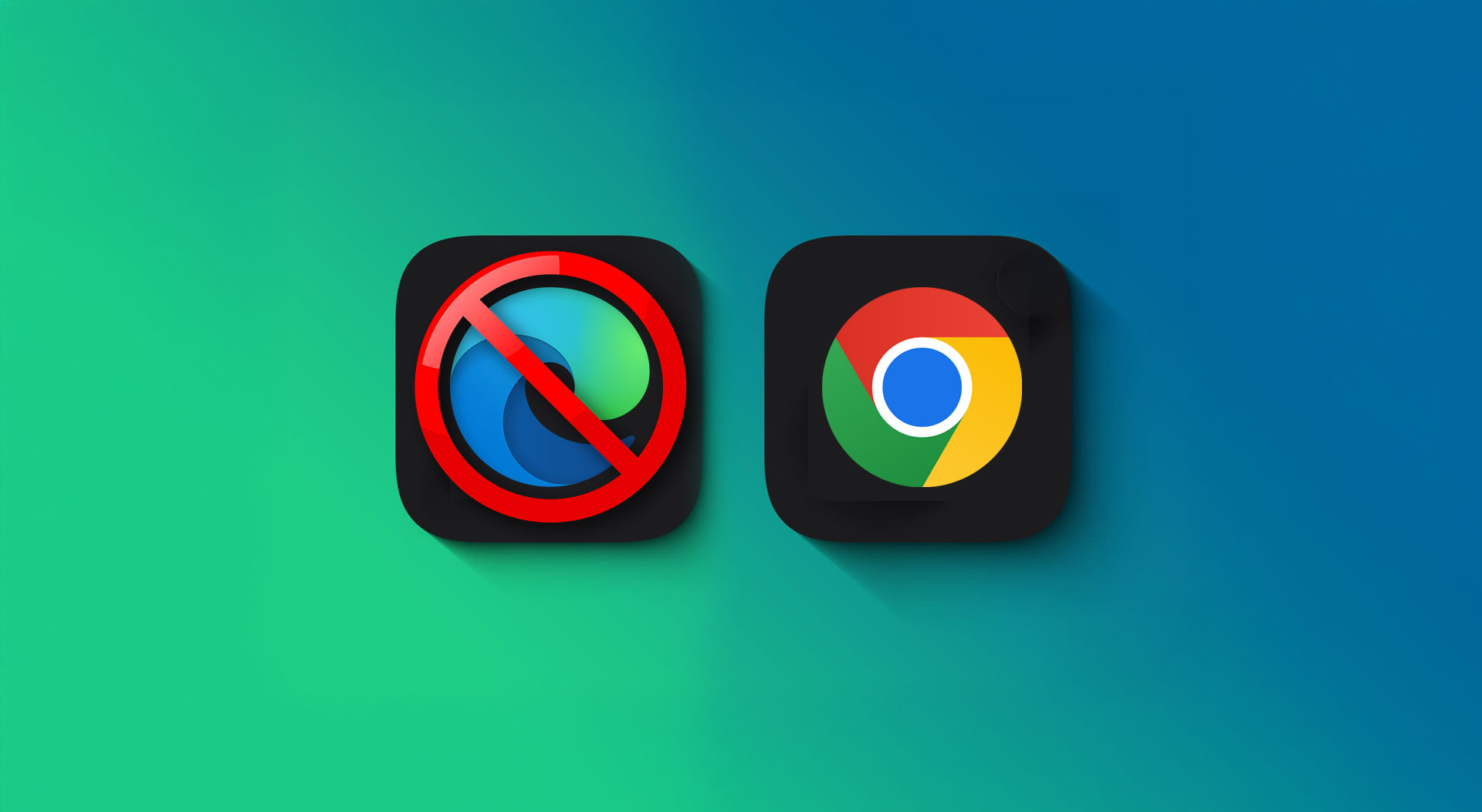If you’re a loyal Chrome user, Windows 11 can feel like it’s constantly nudging you towards Microsoft Edge. From default browser overrides to Outlook links opening where you don’t want them, it can be frustrating.
This guide shows you how to set Chrome as your true default browser, stop Edge’s persistent prompts, and ensure apps like Outlook open links where you want them to.
1. Set Chrome as Your Default Browser (Properly)
On Windows 11, changing your default browser isn’t as simple as clicking one button. You need to update multiple settings:
Go to Settings → Apps → Default apps.
Select Google Chrome from the list.
Click Set default.
Scroll down and manually assign Chrome to all relevant file types and link handlers, including HTTP, HTTPS, .htm, and .html.
Doing this ensures links open in Chrome across most apps and system prompts. For a full guide, check out this step-by-step tutorial.
2. Stop Edge’s “Set as Default” Prompts
Even after setting Chrome as default, Microsoft Edge may still push reminders to switch back. To silence these:
Quick fix: When Edge pops up a “Make Edge your default” message, select Not now. This works for some users, though it may reappear.
Permanent fix: Disable the prompt using a registry tweak:
[HKEY_CURRENT_USER\Software\Policies\Microsoft\Edge] "DefaultBrowserSettingEnabled"=dword:00000000
Save this as a .reg file and double-click to apply. For a full walkthrough, check out this registry guide.
3. Make Outlook Open Links in Chrome
Outlook, especially on Microsoft 365, often opens links in Edge by default—even if Chrome is set as your system browser. To change this:
Open Outlook (desktop version).
Go to File → Options → Advanced.
Scroll to File and browser preferences.
Under Open hyperlinks from Outlook in: choose Default Browser instead of Microsoft Edge.
Once saved, Outlook will respect your system browser setting. A detailed guide is available here.
4. Watch Out for Post-Update Resets
Windows updates can occasionally reset your default browser back to Edge, and apps like Teams may ignore your preferences.
Check your settings after updates: After major patches, revisit your Default apps page to confirm Chrome is still assigned.
Reapply Outlook preferences: Some Microsoft 365 updates restore Edge as the default for email links, so recheck that setting if links suddenly stop opening in Chrome.
For persistent issues, you can try tools like EdgeDeflector or MSEdgeRedirect, which attempt to reroute Edge-only links into Chrome. Be aware, however, that Microsoft has restricted these tools on newer Windows 11 builds.
5. Why European Users Get It Easier
Thanks to the EU’s Digital Markets Act (DMA), Windows 11 users in Europe get more freedom to manage their defaults:
Edge can be fully uninstalled.
Chrome and other browsers automatically pin to the taskbar when set as default.
More protocols and file types are opened with your chosen browser.
Unfortunately, these features aren’t available in Australia yet. For now, Chrome users here need to make these changes manually.
Quick Reference Guide
Issue Solution Chrome not default Go to Settings → Apps → Default apps, select Chrome → Set default, and assign all web file types. Edge keeps nagging Dismiss pop-ups or apply a registry tweak to disable prompts. Outlook opens links in Edge Go to Outlook → File → Options → Advanced and choose Default Browser. Settings revert after updates Recheck your browser defaults and Outlook preferences after major patches. Widgets or Teams links still open in Edge Tools like EdgeDeflector can help, but support is limited on recent Windows 11 builds. Want to uninstall Edge entirely Only possible in Europe under new DMA rules—for now.
Final Thoughts
Microsoft makes it harder than it should be for Windows 11 users to stick with Chrome, but with the right settings, you can take back control.
Set Chrome as the system default for every protocol.
Stop Edge’s constant prompts once and for all.
Configure Outlook to open links in Chrome.
Keep an eye out for updates that reset your preferences.
By locking down these settings, you’ll ensure a smoother, Chrome-first browsing experience on Windows 11.